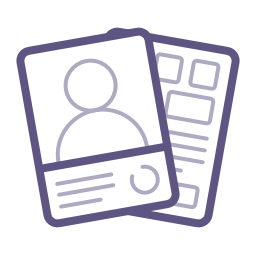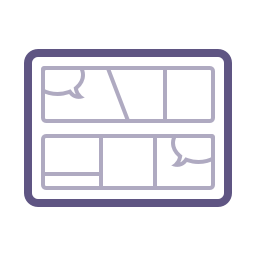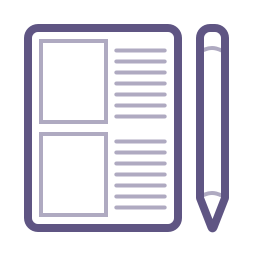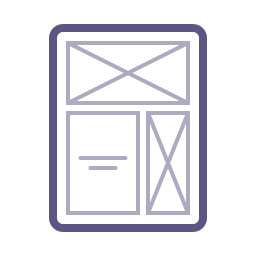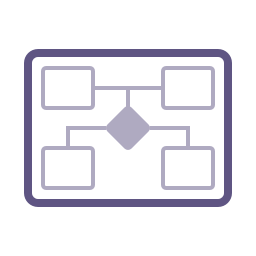Flows & Notes
Connect screens with user flow lines, add notes on specific page elements, and show gestures, touchpoints, logic, and more.
Getting to clarity
When we design interfaces, there’s so much that static mockups don’t convey. How does this screen connect to that screen? How can the user interact with this element? Is there animation? What about hidden elements?
With Flows & Notes, you can quickly add notes on interaction, connect screens, logic, and more with flow lines, and add all the context your team needs to get better clarity on the work you’ve designed.
The right tools for the job
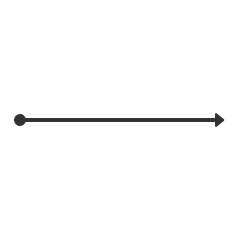
Lines
Show connections, point out details, or denote flows
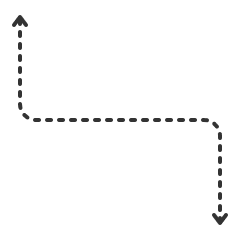
Dashed Lines
Capture optional routes or show secondary actions
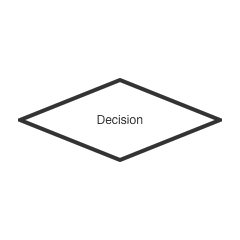
Logic
Use multiple nodes in different states to explain logic
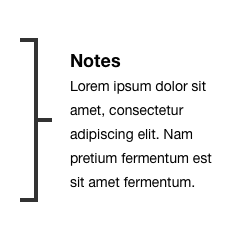
Note Brackets
Add supplemental notes alongside mockups
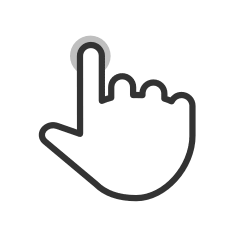
Gestures
Show how users interact with various elements
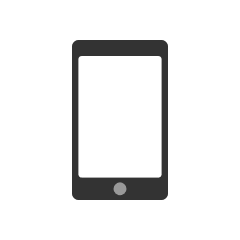
Objects
Attach different touchpoints and devices to flows
Catch them in action
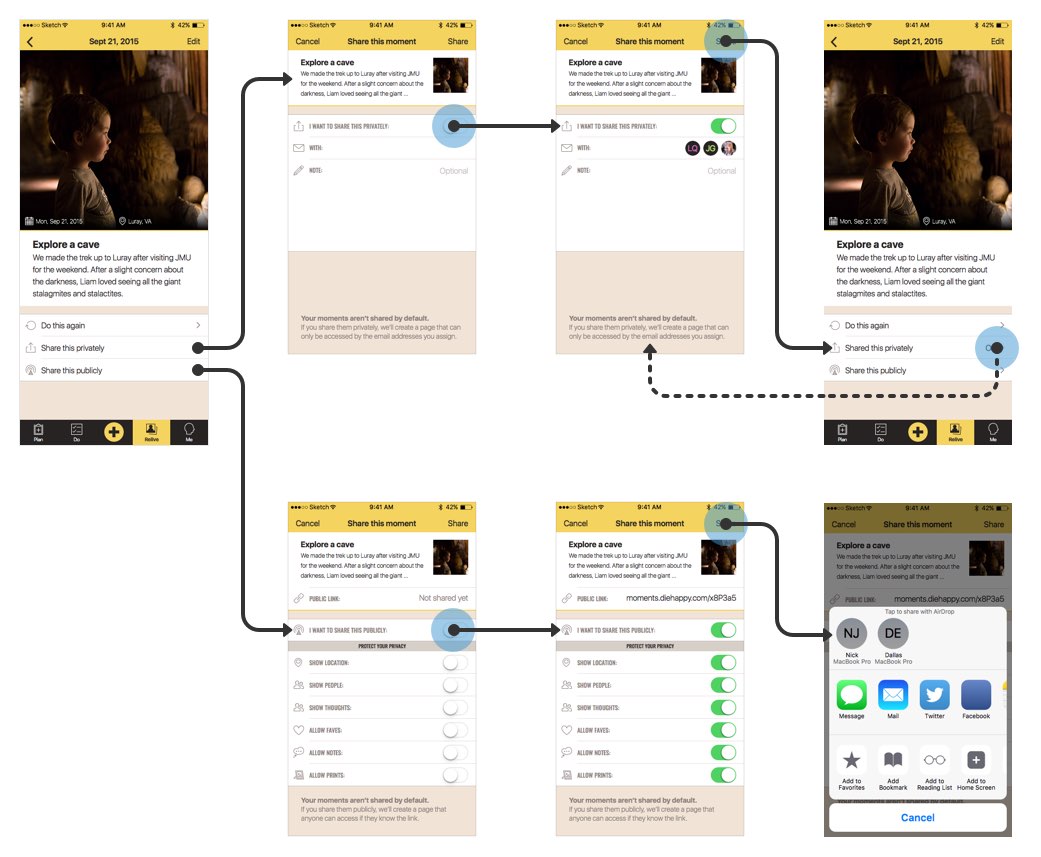
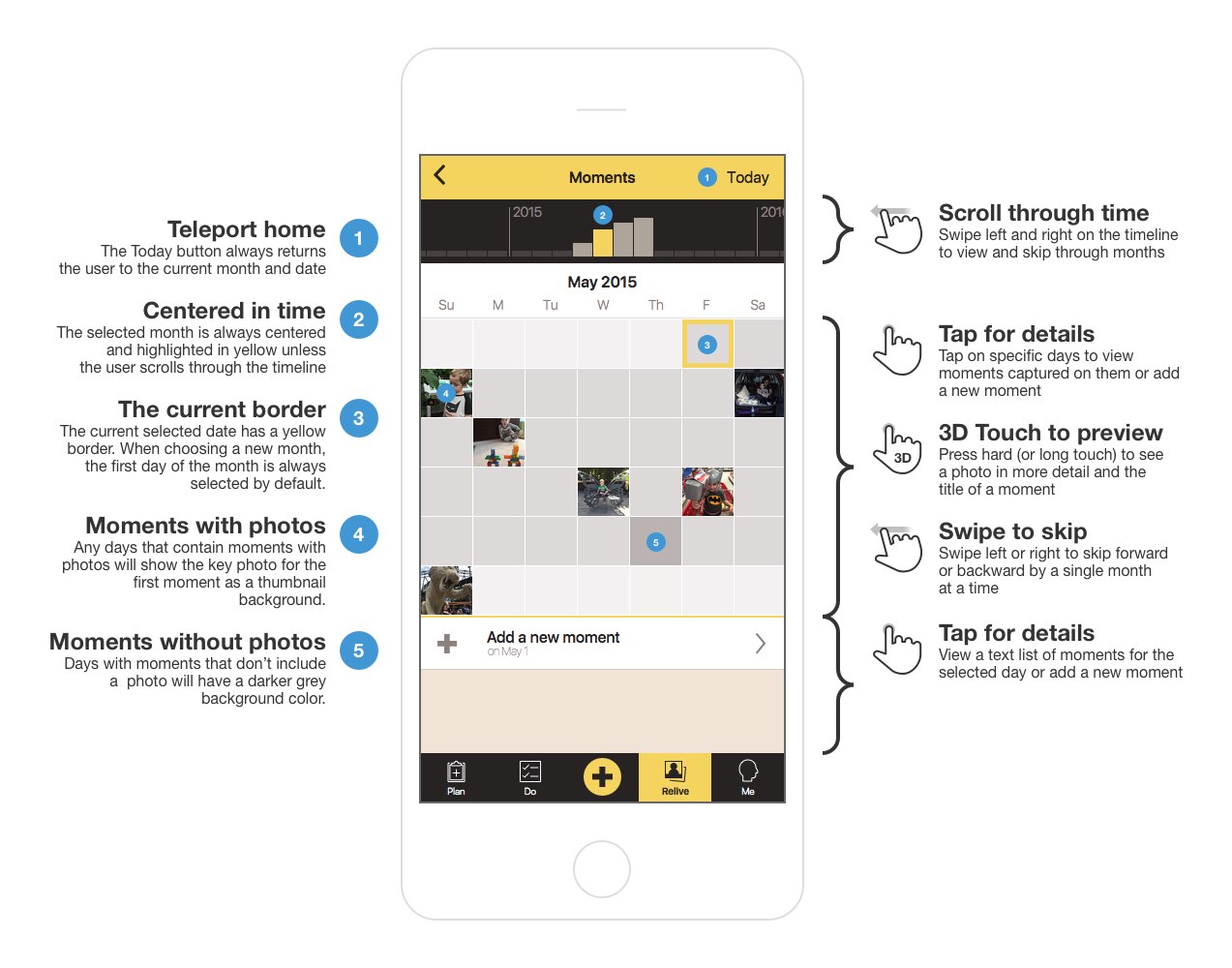
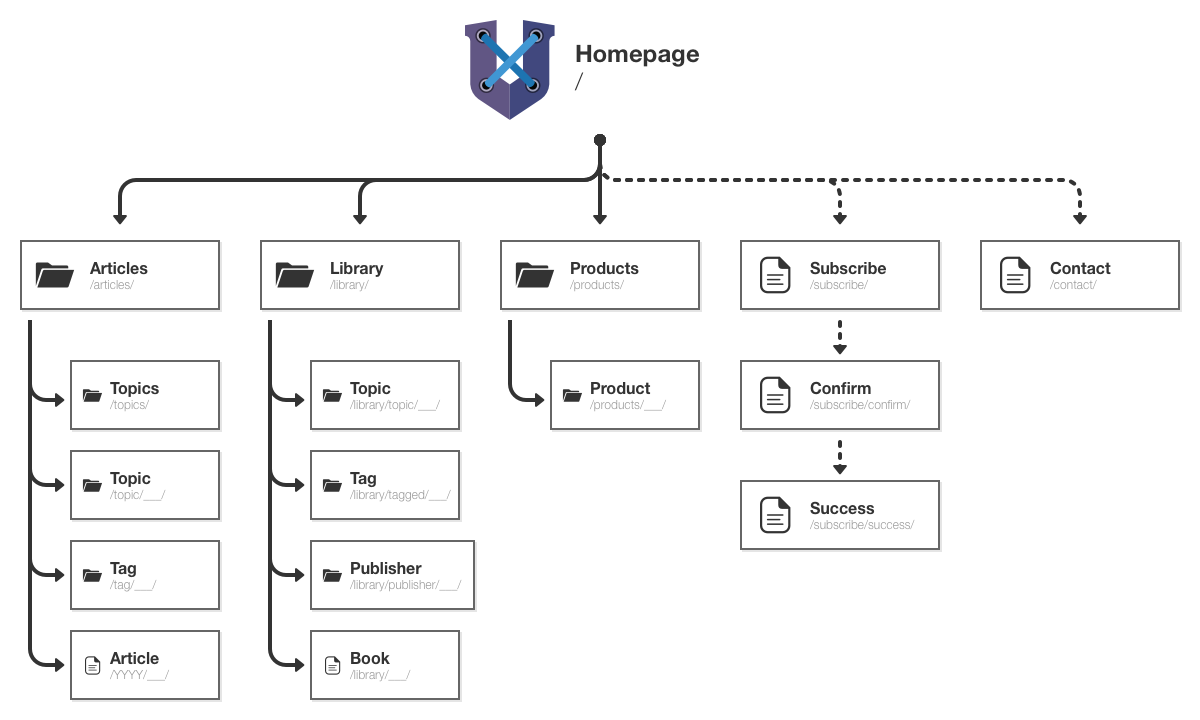
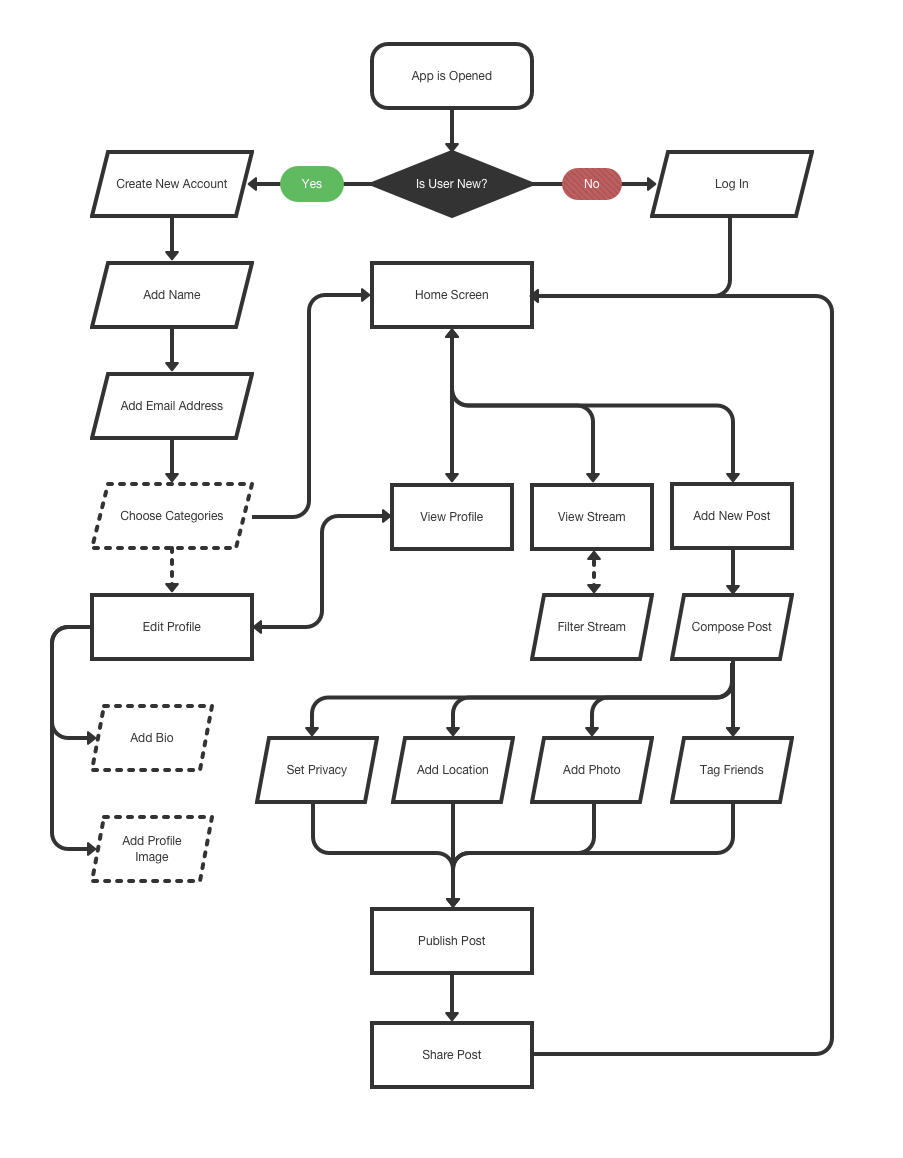
Like what you see?
There’s more where that came from. Lots more! The UX Compendium is a cohesive collection of useful templates and libraries for Sketch to round out your design process beyond the UI.